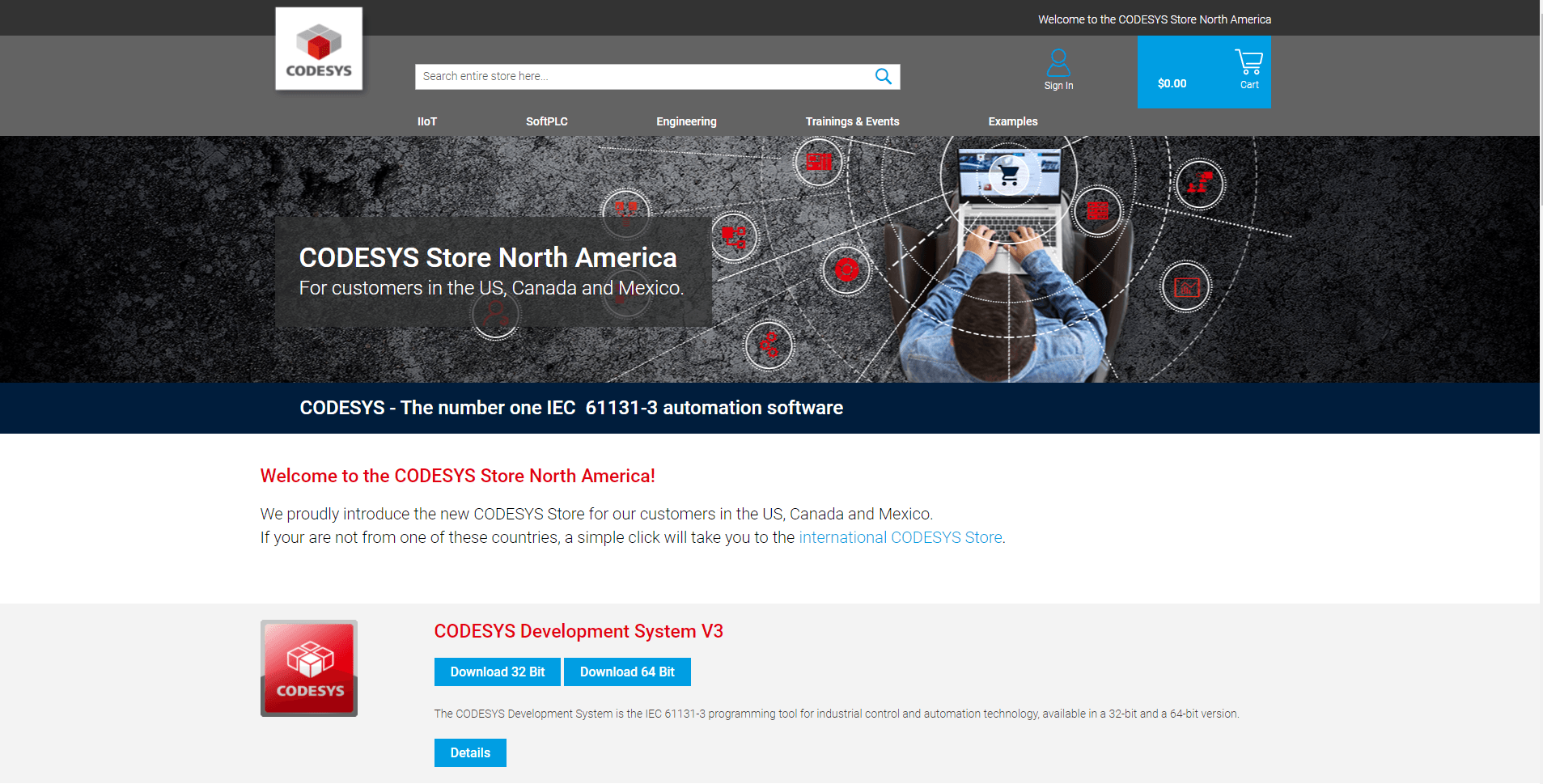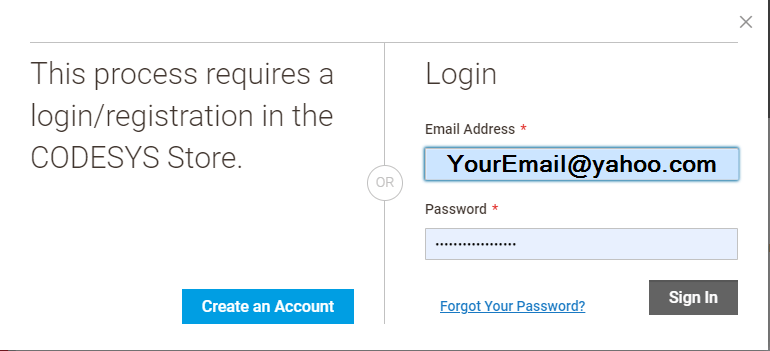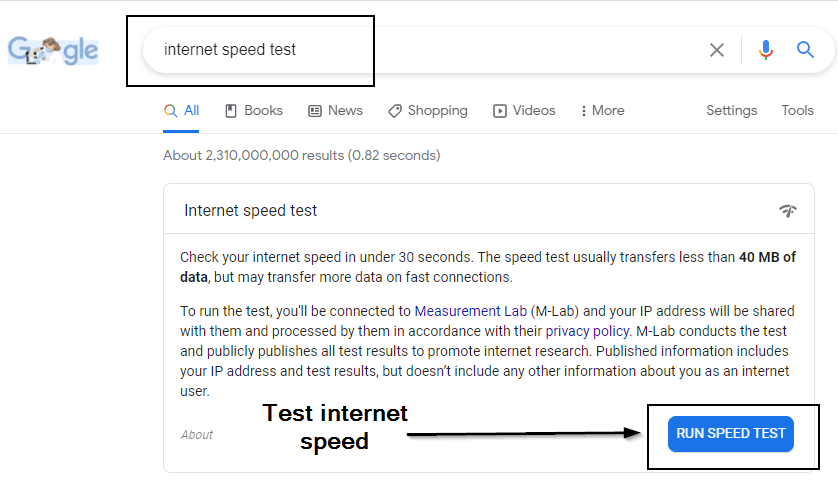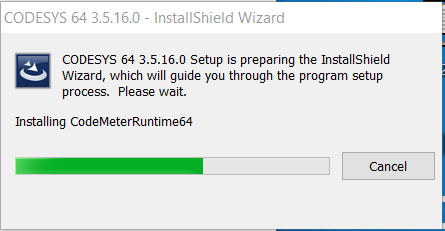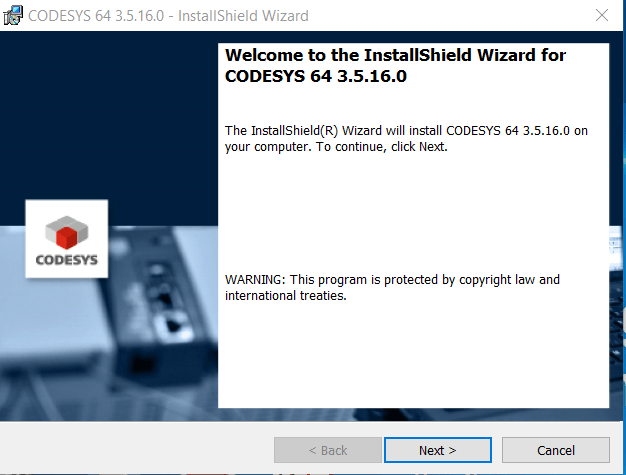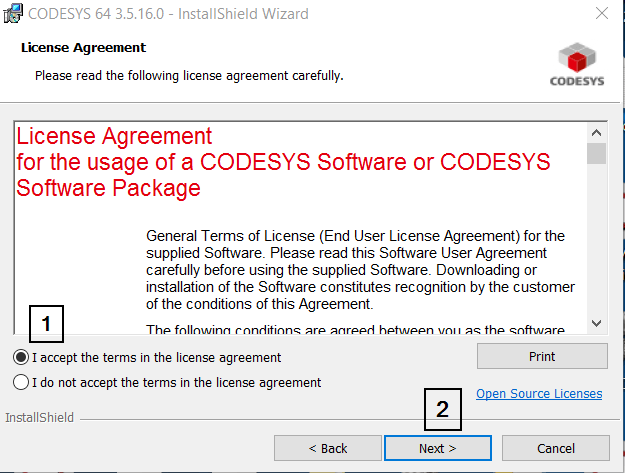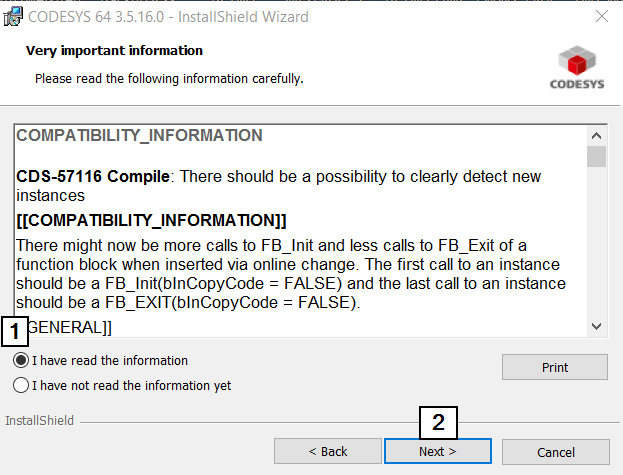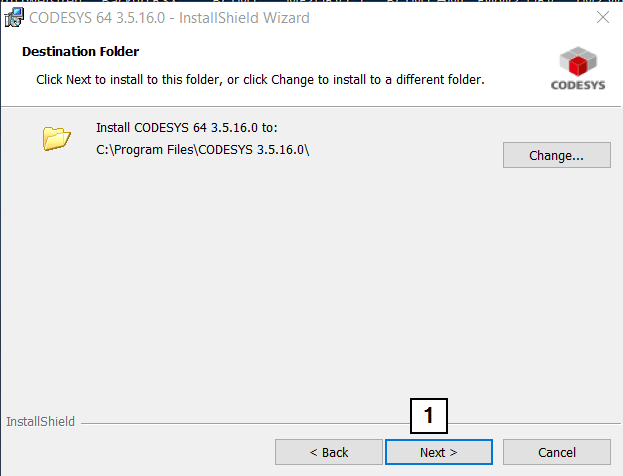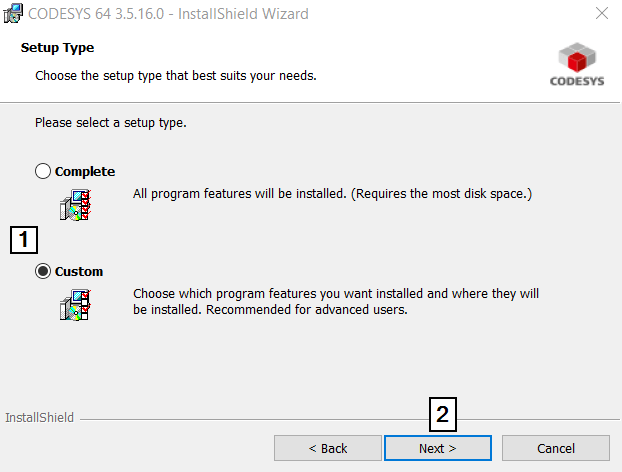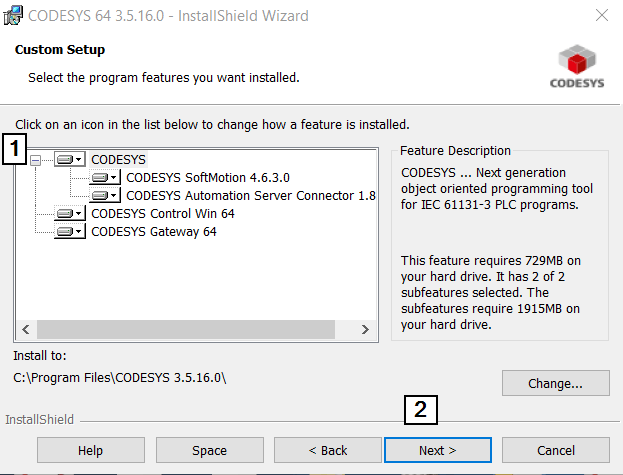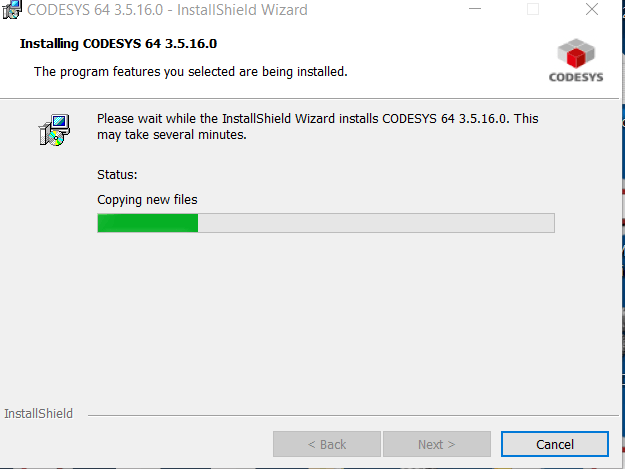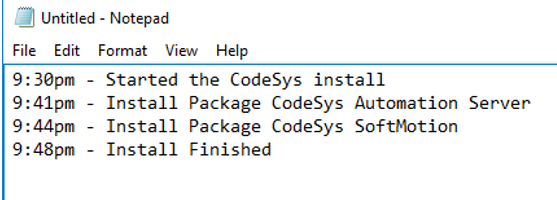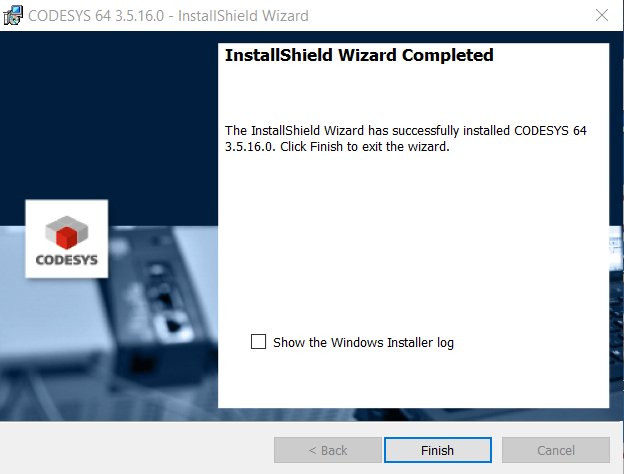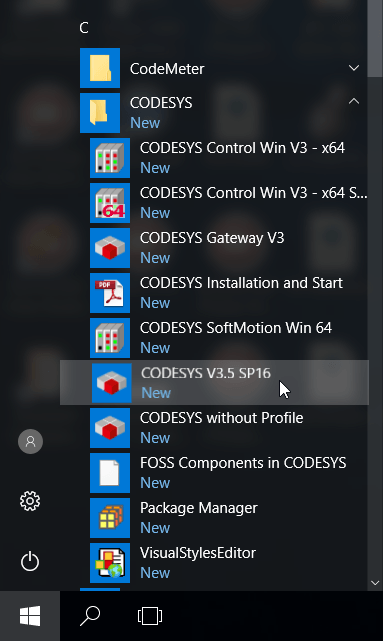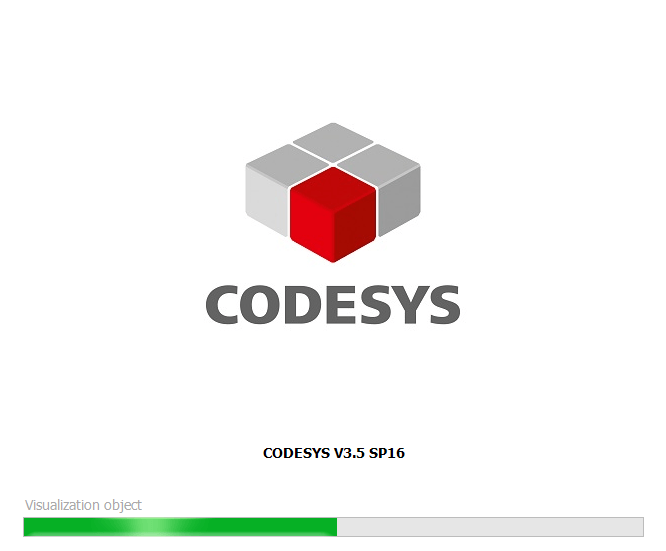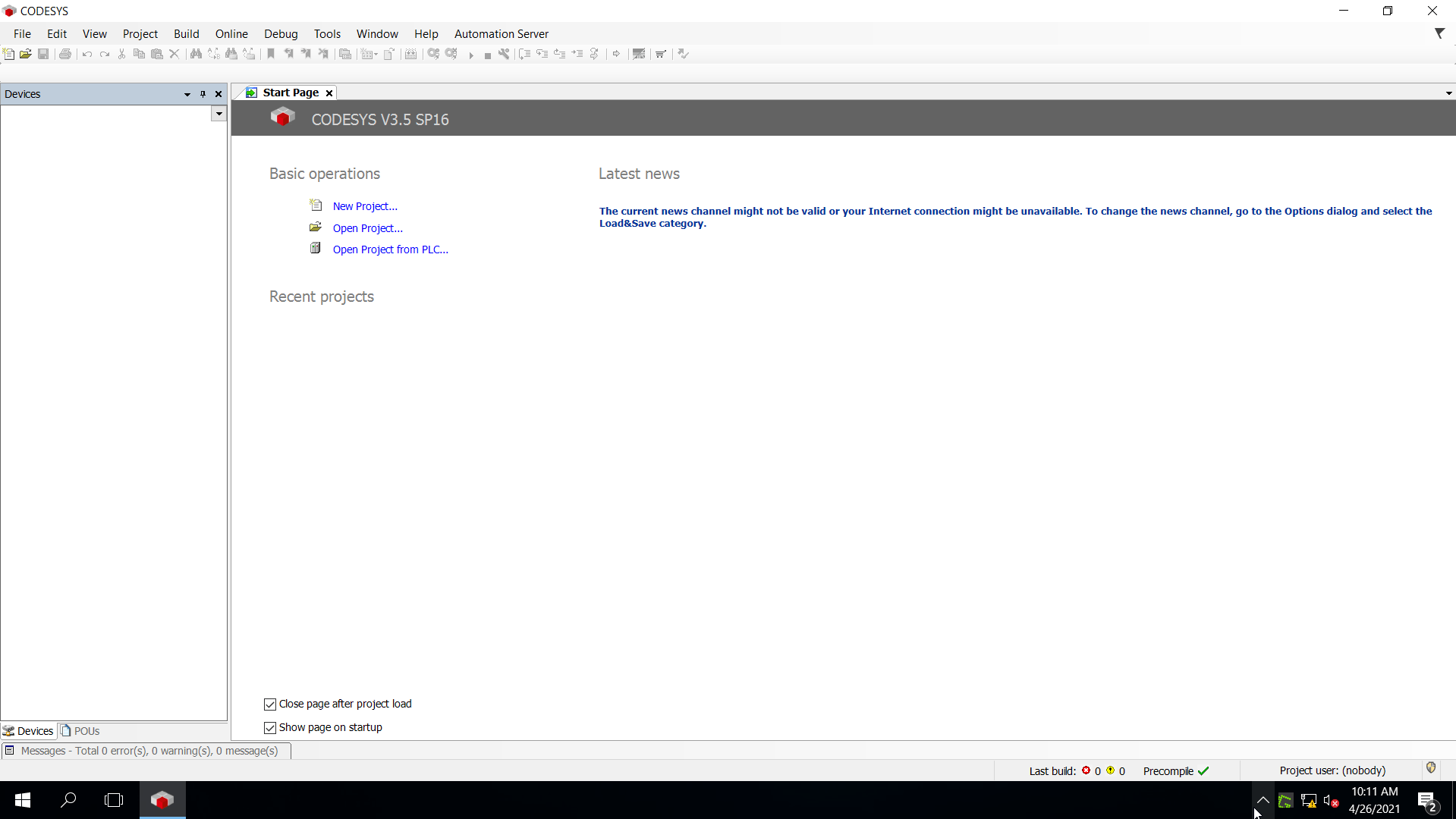PLC Software For Free!
Free PLC Software 2021
CodeSys V3 PLC programming software
Prerequisites:
-Either Windows 10 64-bit, Windows 7 64-bit, Windows 32-bit
-Want a no-cost software to learn PLC logical controls
-Must-Have the Effort it takes to learn (Every day is an opportunity)
-Opportunity…PLC Training for only $9.97
Contents
- Visit the CodeSys Website
- Finding the CodeSys Download
- Sign In or Create Account
- Download the CodeSys Development System V3
- Internet Speed Test Example
- Installing CodeSys Development System Software
- Checking the CodeSys software after install
Visit the CodeSys Website
If in the United States, Canada, Or Mexico then you will need to visit CodeSys North America. This is a direct link to the CodeSys store for North America.
Visit: CodeSys United States
You will need to create an account to download the software, I have direct links to the software however, it is best that you visit the CodeSys store yourself & set up an account to make sure you get the latest version in case they come out with an update.
Note:
I do not recommend downloading files from anywhere but the actual business that makes the software so we are not responsible if you choose to use the links below.
We strongly recommend that you visit https://us.store.codesys.com/ & create your own account.
Note: if you try to download the software when you are singed out then it will prompt you to login or create an account if you do not have one.
Finding the CodeSys Download
On the home page of CodeSys US store, click on the Details button for the CodeSys Development System V3 as shown below.
When you are on the details page, it will show you all of the information needed for the operating system of your computer & also have all of the direct CodeSys downloads.
We recommend that you use the Download buttons on this page, there does not appear to be any reason to use any of the previous versions in the version tab. Every time we use the Download button directly on this page, everything works properly using the latest version.
Sign In or Create Account
When you press the Download button, it will prompt you to sign in or create an account.
Choose whichever one fits you the best & proceed.
There is no fee to create an account nor to use the Codesys V3 standard software so rest at ease, there is no cost. Creating an account is simple & easy.
Download the CodeSys Development System V3
Now that you are signed in & have an account with CodeSys North America, all you need to do now is to download either the 32-bit version for Windows 32-bit systems or the 64-bit version for Windows 64-bit systems.
In my case, I have a Windows 10 64-bit operating system so I used the Download 64-Bit button as shown below.
Make sure you read & accept the term & conditions of the software usages when it appears.
After you Accept then the download will start, the download time varies depending on your internet connection & the speed of your network.
Internet Speed Test Example
Mine took around 10 minutes, the file should be around 1.2 gbs of memory for your network speed matters a lot.
If you want to test your network speed do a Google search for Internet Speed Test
After the test is done then it will give you the results for Download speed & Upload Speed.
Installing CodeSys Development System Software
After you have downloaded the software, copy it to where you would like the software to be used. In my case, I moved this to my Virtual computer & also my host computer so I had two places to use the software.
Once you have it on the computer you want to use the software on then right-click it then run as Administrator.
This will then extract the files needed for the proper install as shown below.
Note that the framework for Windows may need to be installed, it is dependent on what operating system & updates you have. If the frame works install starts right after this, allow it to run & then allow your system to reboot if needed.
This is detected from system scans of the Windows system & could run but also may not run due to the state of your computer’s operating system.
The next thing that should appear is the Welcome message for the install start.
At this point press the next button to start the install process.
The next window that will appear is for the lic agreement, again, this is free software & CodeSys like every other company has legal rights in case someone tries to make a software just like this one or close to it.
Make sure you ACCEPT the terms for the license agreement then press the NEXT button to continue.
The next screen that will appear is the compatibility information accept screen which is the details of this version of CodeSys. Read the information then press the NEXT button.
Next, you will see the install screen appear, press the NEXT button to continue.
You will now see a screen asking what type of install you would like to do, I choose the custom install on any software I download from the internet because I want to make sure there are no hidden files like McAfee or Norton.
Pick Custom then press the NEXT button.
Then a custom setup screen will appear, press the drop-down on the CODESYS top-level to verify there is no other software being installed.
Note: As of 04-26-2021, I have verified that the install file is clean & from research, CodeSys has no plans of added any third-party software so all should be good.
Press the NEXT button to continue the install.
Finally, the Ready to Install screen appears, press the NEXT button.
This will start the install process which generally takes about 20 to 30 minutes, depending on how fast your computer is. In the three computers I installed this on, the average time was 20 minutes.
The status screen will show all of the progress throughout the install, at this point, the files are installing so be patient & allow the full install to complete.
When I installed this on my second computer, I made sure I kept track of time.
The image below shows the time I started to the time the CodeSys install finished.
Once the install is fully complete then a pop-up screen will appear indicating that it has installed as shown below. Now you can press the FINISH button then it is recommended that you reboot your computer before using the software.
Press Finish then reboot.
Checking the CodeSys software after install
After you have installed the CodeSys software & rebooted your computer then navigate to the Windows Start menu to find the CodeSys V3.5 SP16.
Open the software.
The CodeSYS splash screen will appear while the modules are loading as shown below.
Once the Software is open, you are free to start using it as desired.
Congrats, you now have software that you can use to practice programming PLC controls in all four programming languages.
-Ladder Logic
-Structured Text
-Function Block
-Sequential Function Chart
Along with an ability to simulate the system to do real-life testing with visualization.
RSLogix 5000 Section
-
RSLogix 5000 Add-On Instructions
-
How to Capture Allen Bradley Processor Faults
-
RSlogix 5000 Structured Text
-
RSlogix 5000 PID Tuning
-
Studio 5000 Indirect Addressing
-
User-Defined Data Types For Motion Applications
-
Allen Bradley PLC Servos Controls
-
Controlling Servo Motion With SFC Programming
-
Connecting a 1203-USB to A Kinetix 6000
-
Servo Motion Mastery Training
-
Advanced Servo Motion Mastery Training
-
Allen Bradley PLC Training
-
Ladder Logic
RSLogix 5000 Section
- RSLogix 5000 Add-On Instructions
- How to Capture Allen Bradley Processor Faults
- RSlogix 5000 Structured Text
- RSlogix 5000 PID Tuning
- Studio 5000 Indirect Addressing
- User-Defined Data Types For Motion
- Allen Bradley PLC Servos Controls
- Servo Motion With SFC Programming
- Connect a 1203-USB to Kinetix 6000
- Servo Motion Mastery Training
- Advanced Servo Motion Mastery PLC Training
- Allen Bradley PLC Training
- Ladder Logic
I understand what it’s like trying to keep up with demanding workloads so I wanted to share one thing that helps me out.
The 1st phorm energy drink, 10x better than Monster or any other off-the-shelf drink.
Get a case and try it, you will thank me later.
Here is a picture of my personal favorite flavor.